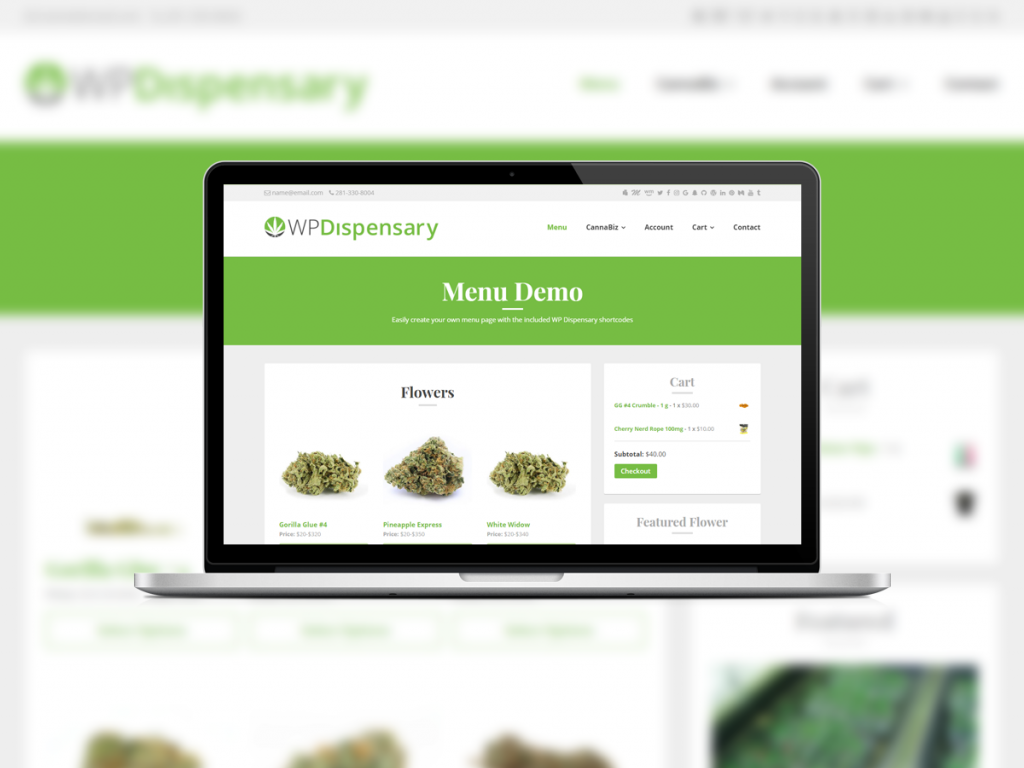WP Dispensary Features
WP Dispensary was built with ease of use in mind.
The setup process is as simple as activating the plugin, adding your content and sitting back to bask in the glory of how easy the whole process was.

There’s also a lot of cool things baked right into the WP Dispensary menu plugin.
Easy to manage menu
We’ve made every effort to have the adding and editing of your dispensary menu content as seamless as possible with the normal WordPress experience.
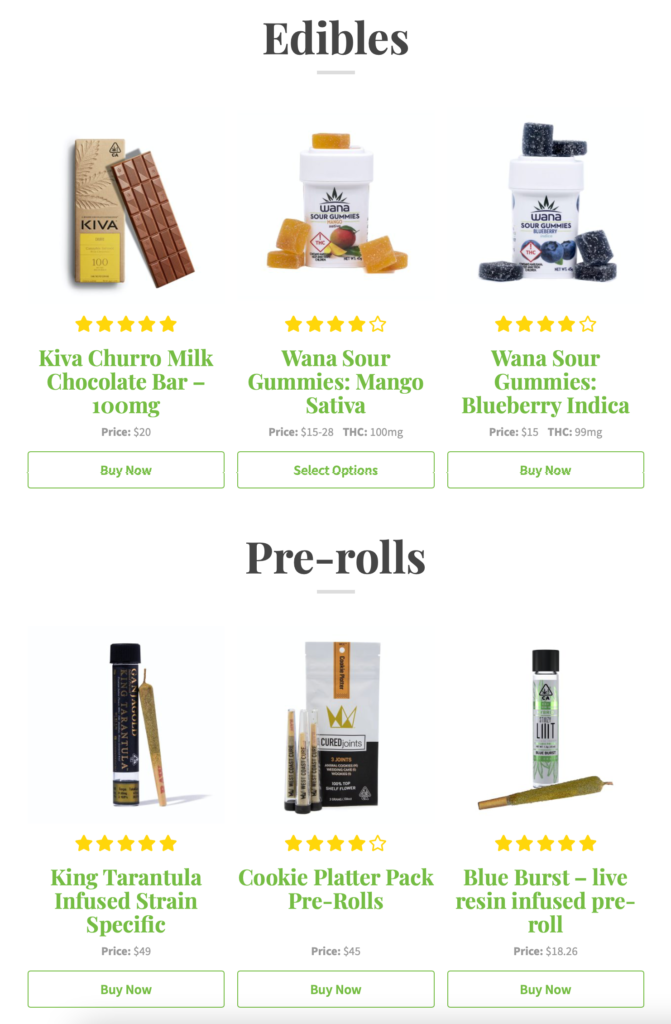
This means that each menu category has it’s own section in the WordPress dashboard and content can be added just like you would normally add content with posts or pages.
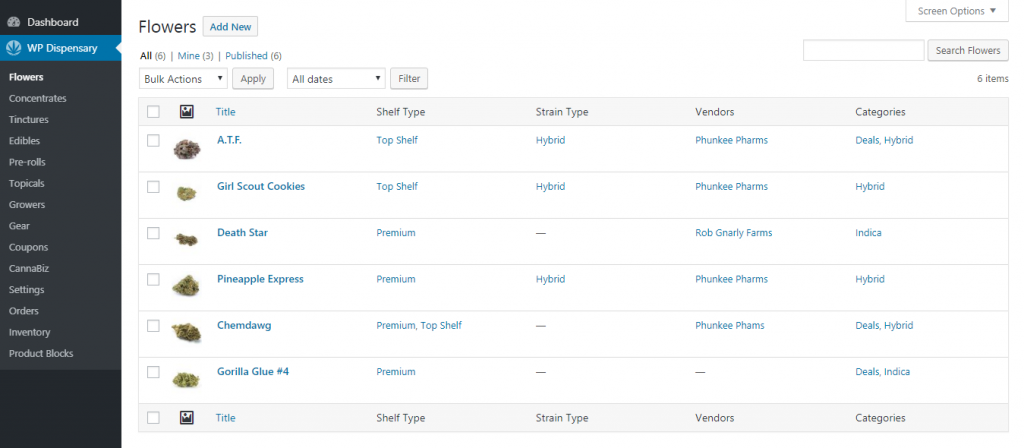
But that’s not all…
Complete control of menu item details
With the WP Dispensary menu plugin, you’ll be able to have 100% control over all of the information that you would like to include for each of your menu items.
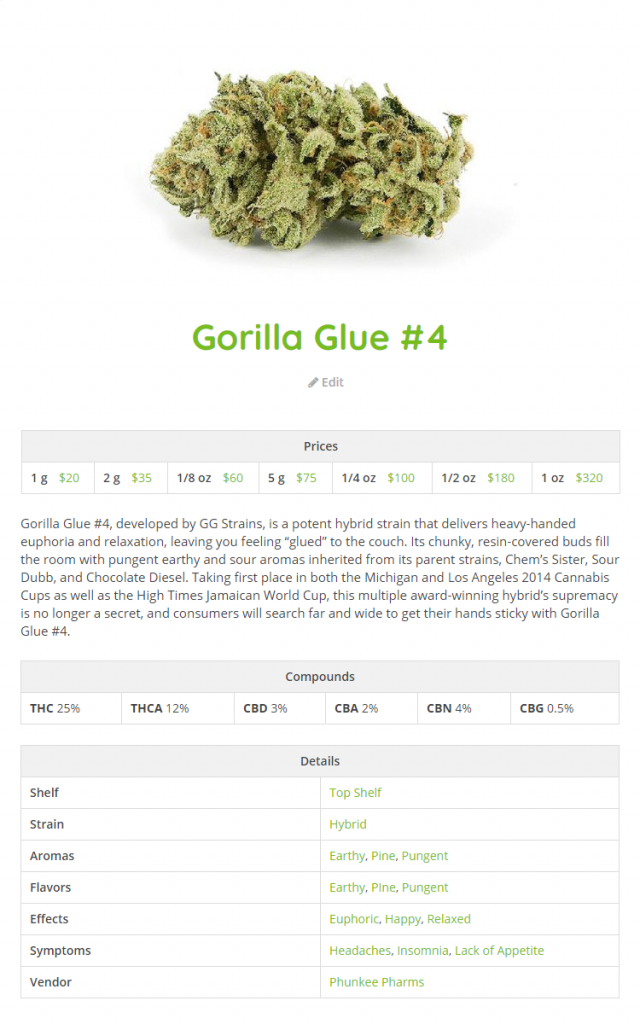
Let your patients easily see menu items based on the type of effects they have, as well as what flowers are good for specific symptoms. Patients can also find menu items based on flavor, aroma and specific conditions.
You can also include the pricing for each item as well, directly from the content editor, giving you the ease of editing menu prices whenever you have a sale, run out of certain items, etc.
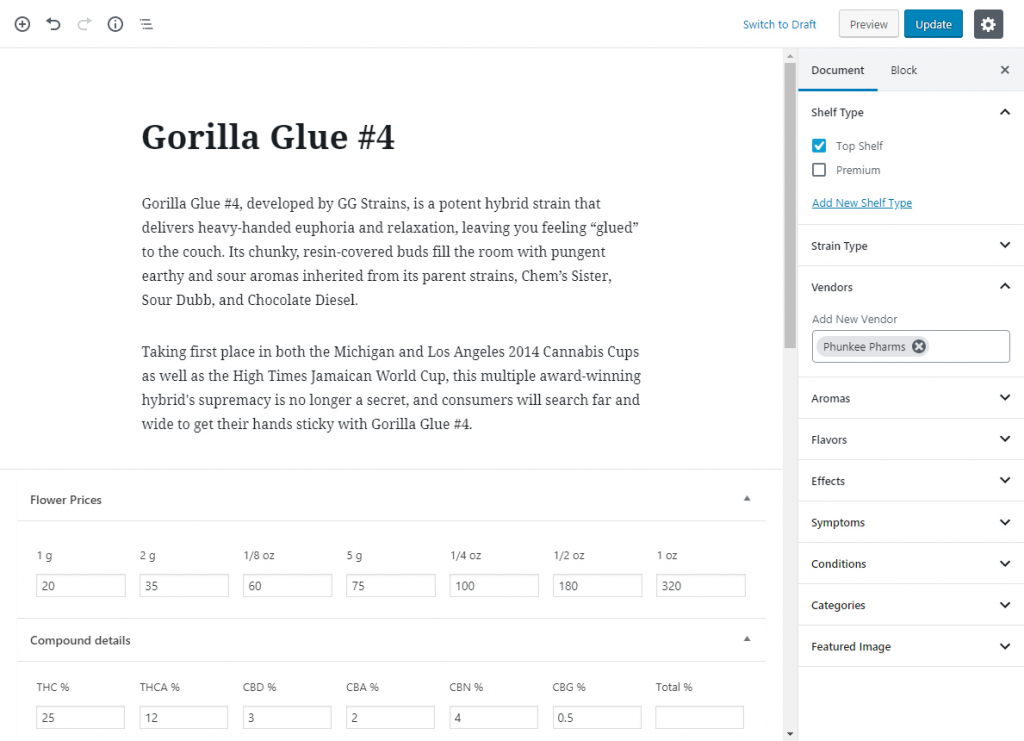
But wait, there’s more…
Your content is exportable
One thing that we wanted to make sure of when creating this plugin was that you have the ability to easily export your content at any time.
Luckily, WordPress comes built with a great content exporter, and we’ve included your menu content in the export options so you can instantly have your dispensary menu backed up.
If you ever need to move your website to another server, or would just like to have a backup of the current content, you’re able to easily export your dispensary menu content with WordPress’ built in export tool.
Easy Installation
In order to make sure the installation process is as easy as possible, we’ve added the WP Dispensary plugin to the official WordPress repository.
This means you are able to add and activate the plugin directly from your WordPress dashboard.
Install from your WordPress dashboard
If you’ve ever added a plugin to your WordPress powered website before, this will be a breeze for you.
For those of you who haven’t, log into your WordPress dashboard and go to Plugins - Add New.
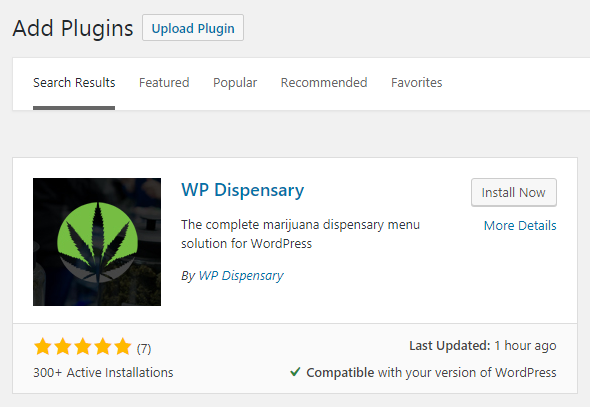
Next, type WP Dispensary into the search box, which will pull the plugin details with the Install Now button that you need to click in order to, you guessed it, install the plugin.
Simple.
After installation
There are a variety of ways to extend and customize the WP Dispensary plugin to suit your needs.
First, after installation there will be a new “Menu” page added to your website, with the [wpd_menu] shortcode displaying the products you add.
You can learn more about the shortcodes and what options are available in the following documentation article:
Also included with WP Dispensary is an admin page for settings that help control the layout/style of your menu.
You can learn more about how to configure these settings in the following documentation article:
Configuring WP Dispensary settings
Extending WP Dispensary
Once you’ve got the basics of your menu in place, it’s time to think about the added features you can include.
Go from a sleek online menu display for your cannabis business, to a full fledged eCommerce pre-ordering system that includes inventory management, customized menu styles and more!
Check out the Pro Package details which includes all of our products bundled together.